Title Capitalization, Spell Check and More New Word Counter Tools
This word counter tool originally counted words, characters, and letters. As more people found it, we started to get requests of what the users would like to see added to the tool. Over the years, we have added many of these suggestions. We continue to strive to keep this tool updated and to add new features which users have requested which make word counter more beneficial to all. We recently added the following features which you can now use:
Spell and Grammar Check
We’ve added a button to the top left of the Word Counter tool which says “Spell Check” Once you have finished writing, you can click this button and a spell and grammar check will be performed on what you have written and will highlight areas of the writing that may be grammatically incorrect or have spelling issues. It’s important to note that this shouldn’t be exclusively relied upon, and as with all writing, you should proofread what you have written, but it may catch some minor errors you missed or show you an area of your writing which may be able to be more clearly rewritten.
Different Cases
There may be instances where you want to have your writing (or certain portions of your writing) displayed in a certain way. The “Case” button just to the right of the “Spell Check” button gives you four options to display your writing in different ways. There are two ways to use this. You can highlight a certain portion of your writing, and only the highlighted portion will be affected by your choice. For example, if you highlight your first paragraph and choose “Uppercase,” then only the first paragraph will be turned to upper case and the rest of the writing will remain as it was. If you choose one of the options without highlighting any of your writing, the entire writing will be formatted by the choice you made. The four choices available are:
Uppercase: WHEN YOU CHOOSE THIS OPTION, ALL WRITING WILL BE DISPLAYED IN UPPERCASE LIKE THIS. iT’S THE SAME AS PUSHING THE CAPS LOCK ON YOUR KEYBOARD.
Lowercase: when you choose this option, all writing will be displayed in lowercase like this. even after periods, the letters will all be in lowercase.
Title Case: Also referred to as title capitalization, this gives the proper way to capitalize titles for your writing, articles and blog posts. It can often get confusing which words should and shouldn’t be capitalized in the title of the paper, and by choosing this option, it will automatically give you the correct way to display it. For example, the title of this article, “Title capitalization, spell check and more new word counter tools” gets transformed to “Title Capitalization, Spell Check and More New Word Counter Tools” when the title case option is used.
Sentence Case: This options will turn all the writing to a typical sentence construction. This can be convenient if you happen to forget to capitalize after periods, or if you tried some of the other case options, but decide you want to back to normal.
Reading Level
On the right side under “Details”, there is now a section at the bottom that displays Reading Level. The reading level is calculated by using the Dale–Chall readability formula based on 3,000 common words fourth graders understand. This can be useful if you’re writing to a certain age group to make sure your writing isn’t above or below their level.
Keyword Density Options
Under “Options” (top right corner) you can now choose the number of keywords you want displayed for keyword density. The default has been 10 words, but you can choose as few or as many as you wish to fit the particular type of writing you’re doing.
If there are other tools you’d like to see added to word counter, feel free to contact us or to leave a comment. We try to continue to add and update WordCounter.net with things the users would find beneficial.

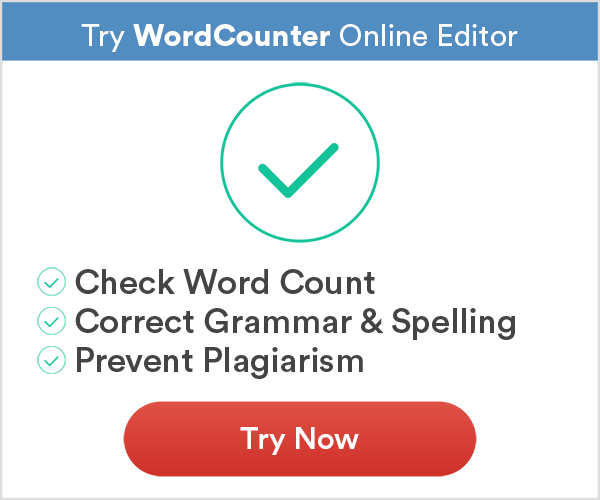
My only complaint is the ‘details’ section needs to line up with the text box. When I’m writing I like to see as much of the text as possible and I use a large box. Placing the top of the text box at the top edge of the browser window blocks the view of several pieces of information such as word count and characters.
Thanks for a great word counter.
This is a great little tool! Extremely helpful for scholarly writing. I would love to see a thesaurus function somewhere or the ability to highlight “difficult words” that factor into the reading level calculator. That way, we can focus on areas that would improve the reading level. Thank you!
Nice post. There are some great tools I didn’t know about that I can now use for my writing. You have a fantastic tool here.
As someone who always sees blog titles written incorrectly hand headline capitalization done wrong, thank you. There are a lot of bloggers who could benefit from this tool.